WiPay WooCommerce Voucher Plugin
Please note, the plugin is dependent on your website having WooCommerce installed and configured on your WordPress-based website.
- Easy processing of payments
- Quick Payments with QR codes
- Customers can use WiPay Vouchers to pay on your WordPress website.
- Provides facilitates for the unbanked and unbanked
- Reduce Cash-in-Transit risk
- WiPay’s secure distributed ledger system permanently captures the details of every WiPay payment transaction.
The Magento Credit Card and Voucher Plugin can be installed using the following steps.
- Click the link below to download the WiPay WooCommerce Plugin
NB: Pay attention to where the file is saved after downloads
- On your WordPress Site, select Plugins and click ‘Add New’
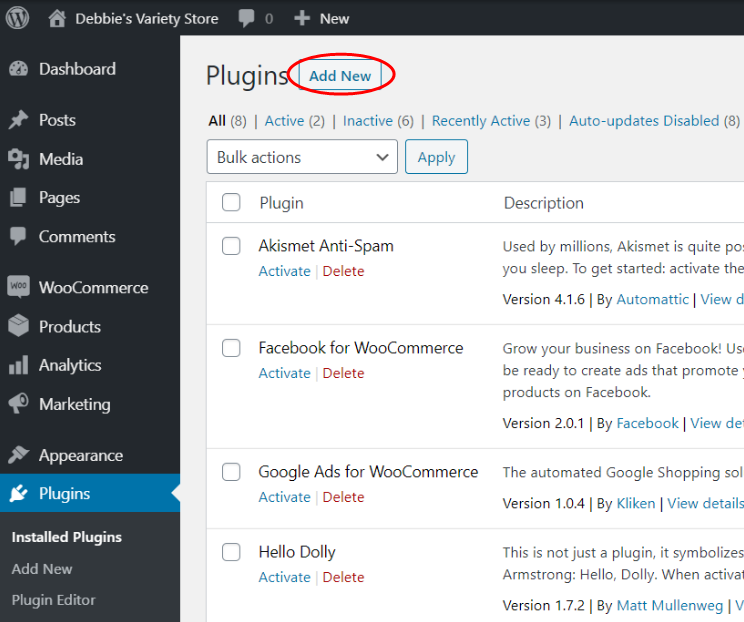
- On the Add Plugins Page, click “Upload Plugins” then “Choose Files”.
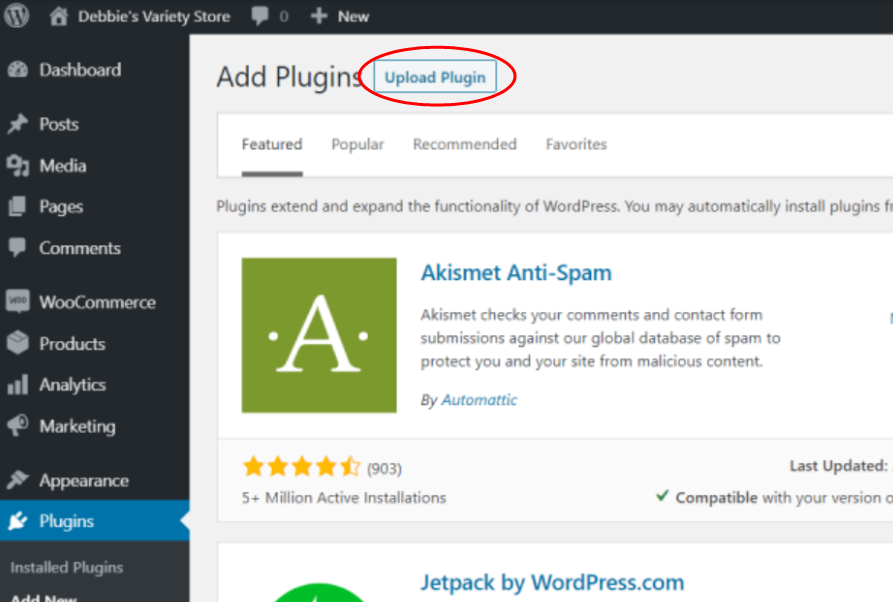
- Navigate to where WiPay WooCommerce Plugin was saved on your device and click “Install Now”
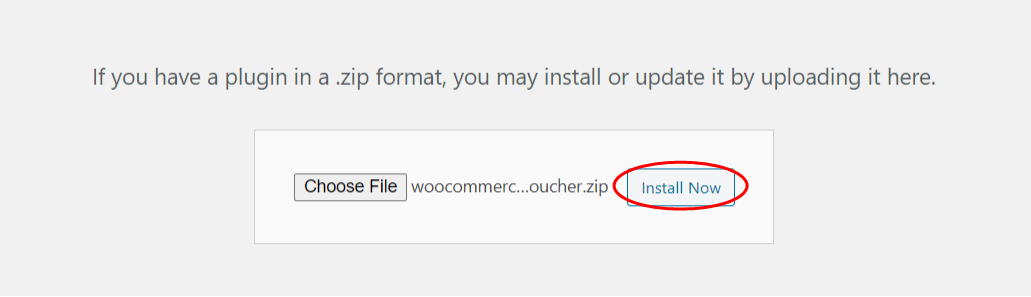
- Once Installed, you will get a display similar to this. Then click “Activate Plugin”. You will get a notification, once the plugin is activated.
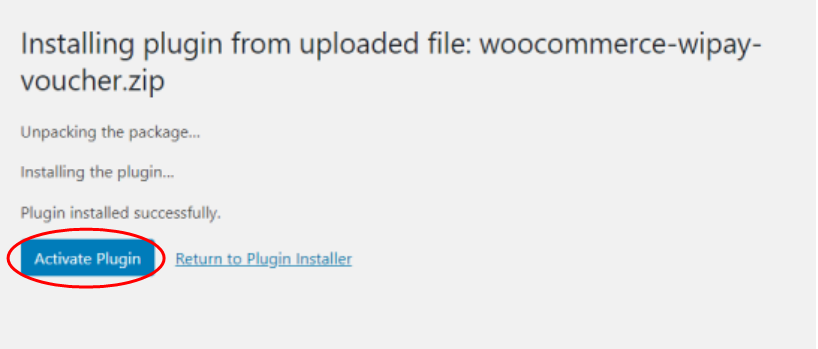
Now that the plugin is installed, the WiPay Magento Credit Card and Voucher Plugin needs to be configured.
Once your plugin is Activated, you must set up the plugin on your website.
- Locate the plugin on your plugin manager page.
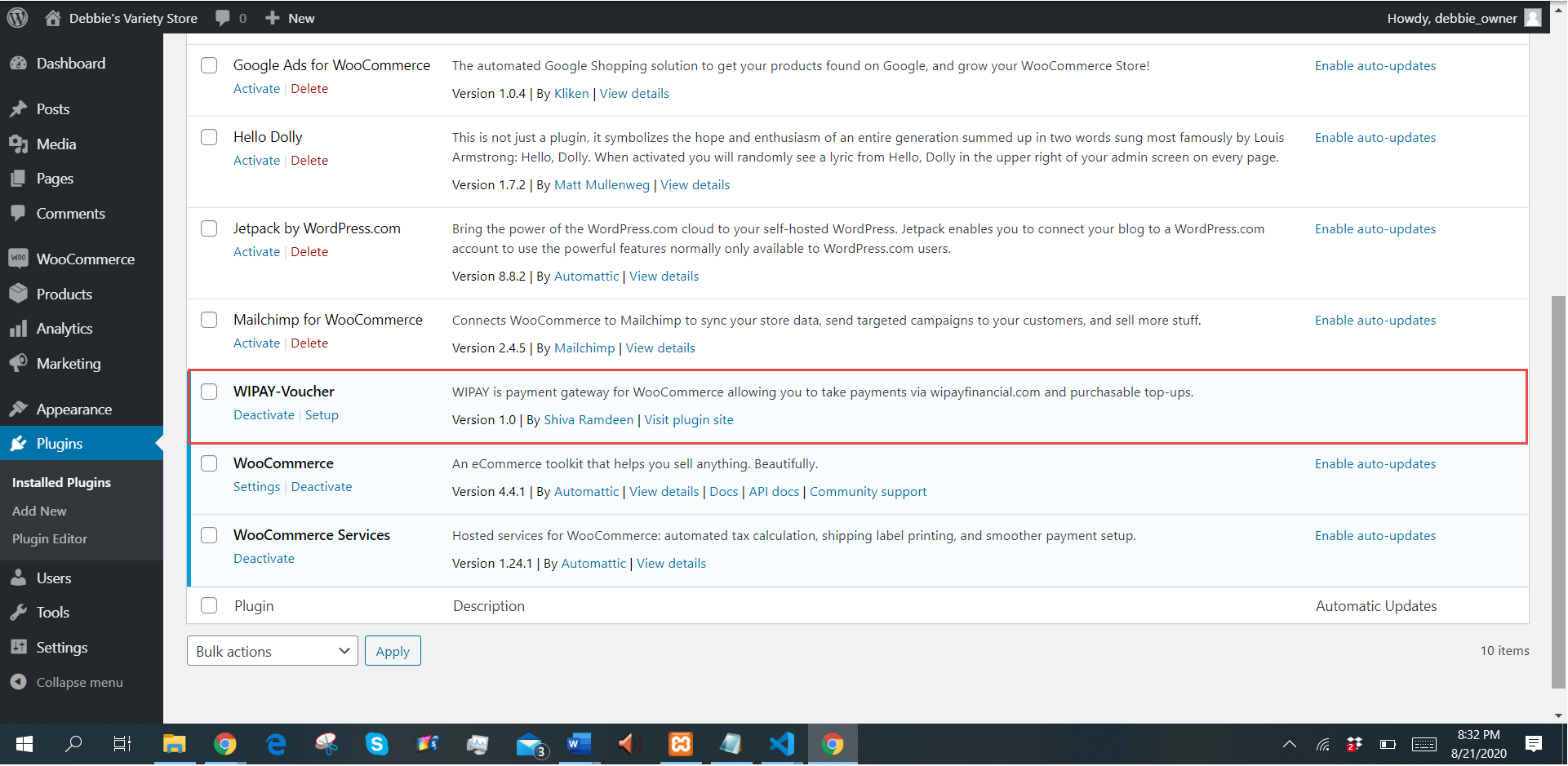
- Ensure that the plugin is enabled and the WiPay Developer ID is entered.
The ‘WiPay Developer ID’ is your account number
NB: If you wish to push this plugin to LIVE, uncheck “SandBox Mode”
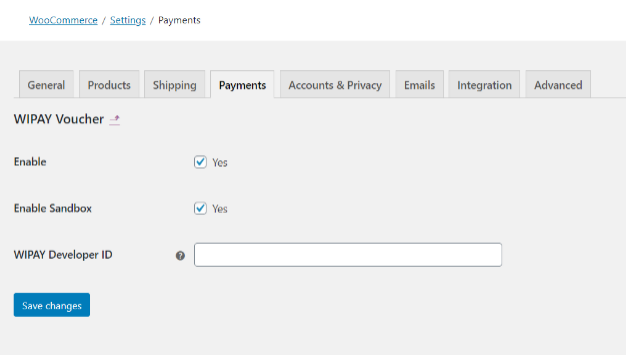
- Click “Save Changes” and a notification will appear to state that changes have been saved.
- Your customers will now have the option to pay by WiPay Voucher on your checkout page
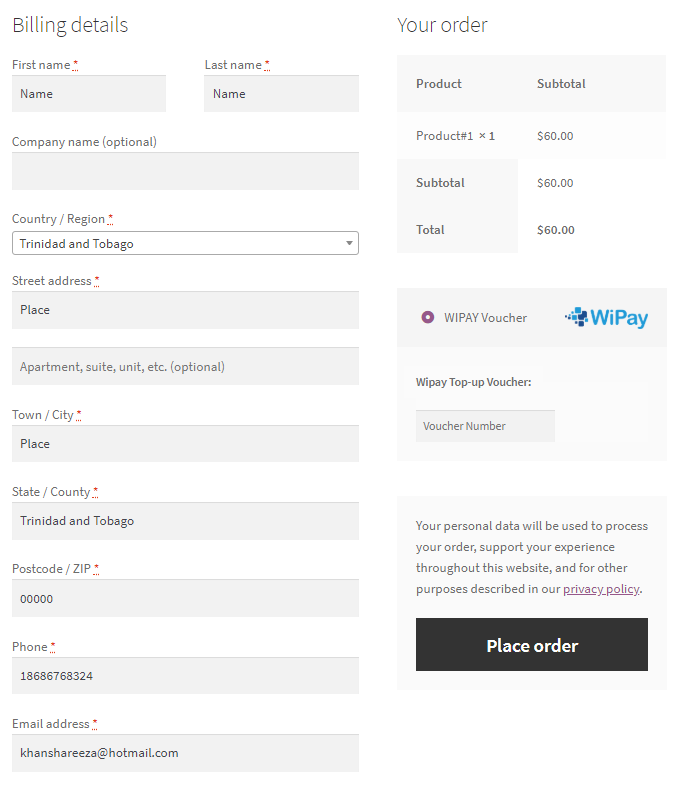
- Navigate to the Plugin page and locate “Credit Card (via WiPay)”
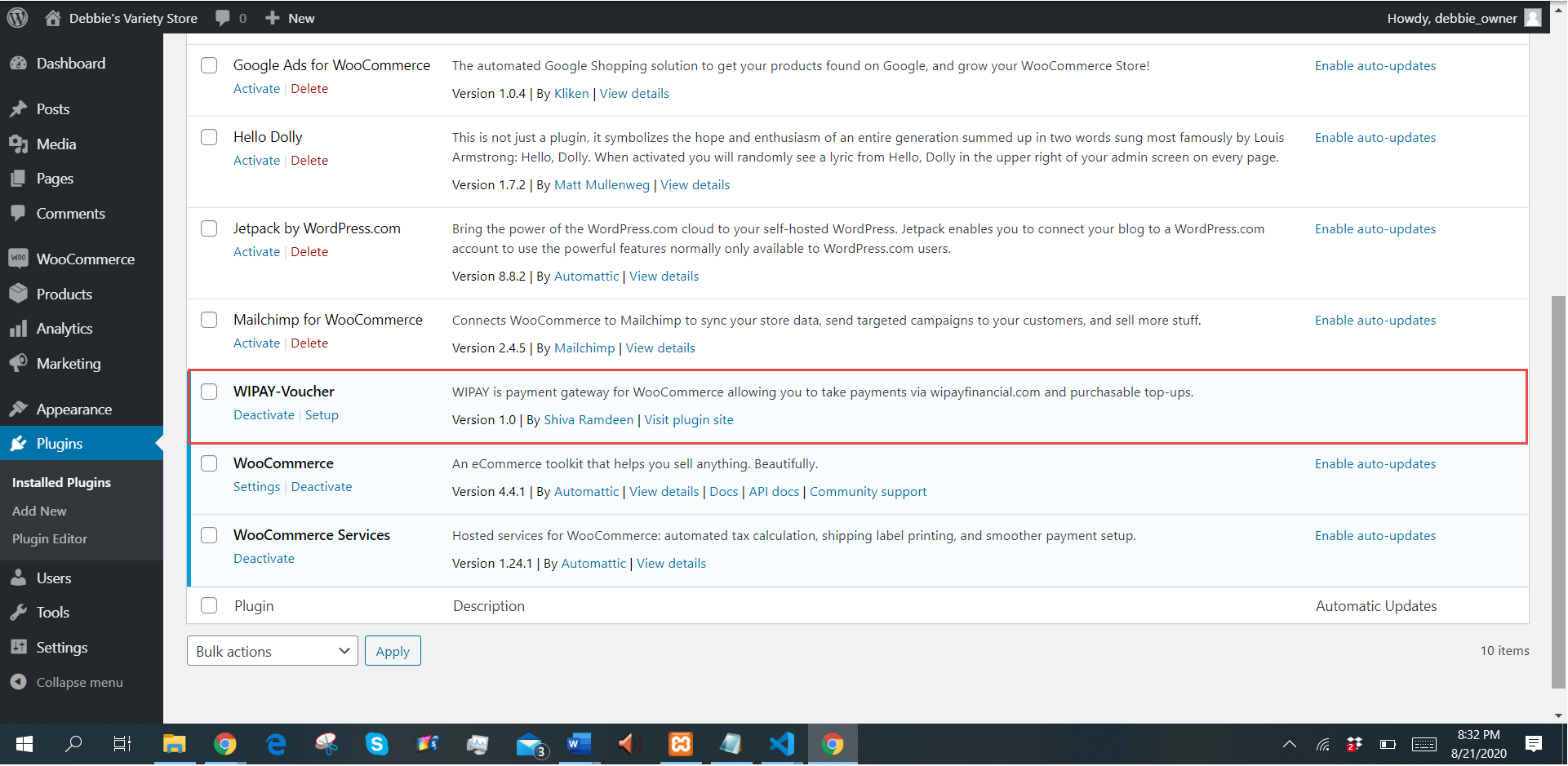
- Click ‘Deactivate’ then ‘Delete’
Error: “There was a problem processing your order with WiPay. Error: Developer Id not found.”
Issue: This indicates that the developer ID is missing from the plugin setup page.
Solution: Fill in Account Number
- Return to the plugin settings => WiPay Voucher => Settings
- Input the Developer ID, this is your WiPay Account Number
- Click ‘Save Changes’
Error: “Error processing checkout. Please try again.”
Issue: This indicates that there was an error at checkout.
Solution: Reload the webpage and try again.
Error: “There was a problem processing your order with WiPay. Error: Parameter: account_number is
unauthorized”
Issue: This indicates that the Account Number entered is incorrect.
Solution: Double-check the Account Number
- Go to WiPay Financial
- Go to ‘Developer’
- Copy ‘Account Number’
- Return to the plugin Settings => WiPay Voucher => Settings
- Input the Developer ID, this is your WiPay Account Number
- Retry dummy transaction
- If problem persists, contact WiPay Customer Service
Error: “There was a problem processing your order with WiPay. Error: No Voucher Found”
Issue: This indicates that the voucher code is missing
Solution: Double-check the voucher code
i. Double check the voucher code
ii.Re-enter the voucher code
Issue: This could also indicate that the voucher code is invalid
Solution:
i. Double check the voucher code
ii.Re-enter the voucher code
iii. Contact WiPay Customer Service
