WiPay OpenCart Credit Card and Voucher Plugin
Please note, the WiPay OpenCart Credit Card and Voucher Plugin is to be used on a website built on the OpenCart Platform.
- Quick and easy payments
- Allows customers to pay using either WiPay Top-Up vouchers or credit cards on your OpenCart Site
- Provides access to online payment for the unbanked and underbanked via Vouchers
- Provides facilitates for credit card payments via a secure WiPay Portal
- WiPay’s secure distributed ledger system permanently captures the details of every WiPay payment transaction
- Click the link below to download the WiPay OpenCart Credit Card and Voucher Plugin.
NB: Please note the location the plugin is saved.
- On the OpenCart Admin Page, navigate to the ‘Extensions’ > ‘Extensions Installer’
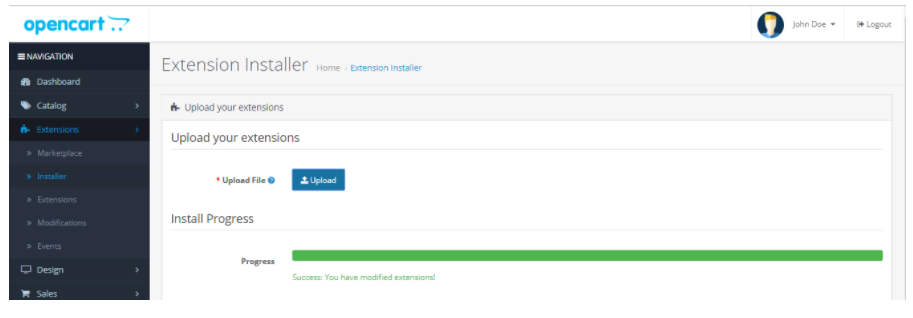
- Click ‘Upload’ and select the downloaded plugin.
- A notification appears when the module is installed.
- Navigate to ‘Extension’ > ‘Extension’
- Find ‘WiPay Credit’ and click ‘Install’
- Find ‘WiPay Voucher’ and click ‘Install’
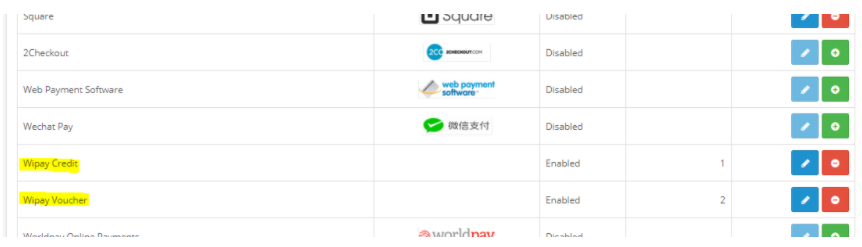
- Navigate to ‘Extensions’ > ‘Extensions’ > ‘WiPay Credit’, click Edit.
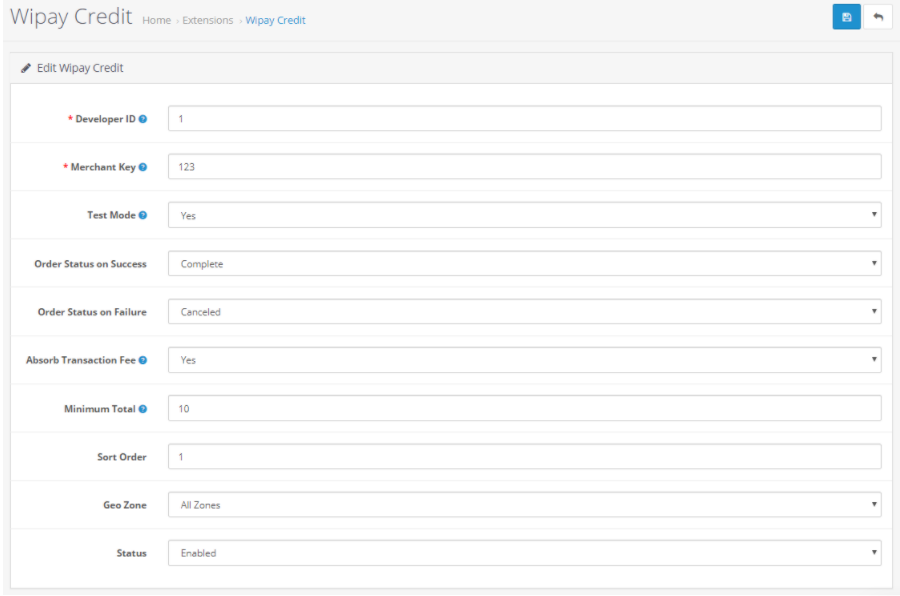
- Enter the following information:
1. Developer ID – this is your WiPay Account Number
2. Merchant Key – this is your WiPay API Key
- If you wish to test the module, set ‘Test Mode’ to ‘Yes’
- Select your preference for the following:
- Order Status on Success
- Order Status on Failure
- Absorb Transaction Fee
- Minimum Total
- Sort Order
- GeoZero
- Status
- Click the ‘Save’ Button
- Ensure file extensions are shown in your FTP software.
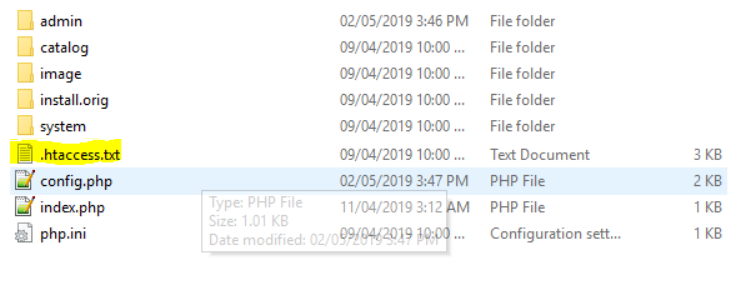
- In the opencart install directory, save the “.htaccess.txt” file as “.htaccess” (all file types).
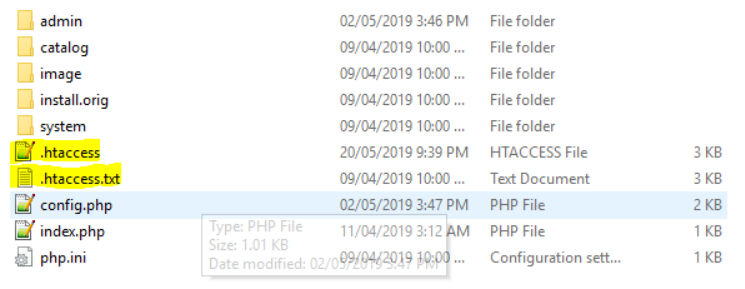
- In the “.htaccess” file, look for the line “RewriteBase /”. In the next line insert:
RewriteRule wipay_credit/callback index.php?route=extension/payment/wipay_credit/callback [QSA]
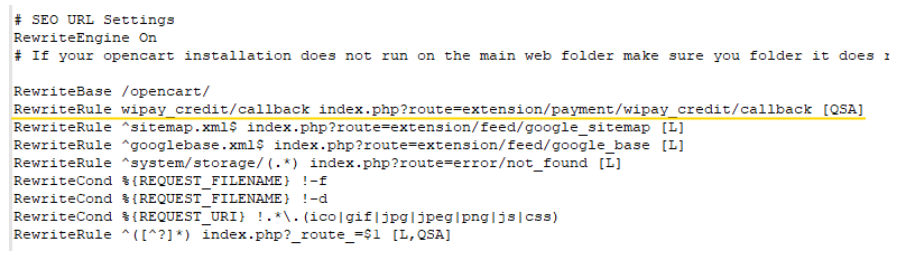
- Navigate to ‘Extensions’ > ‘Extensions’ > ‘WiPay Voucher’, click Edit.
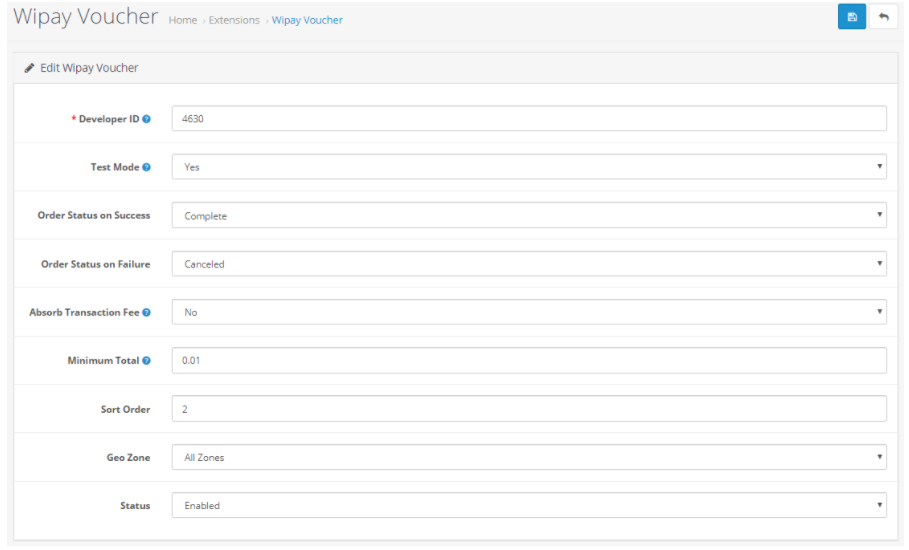
- Repeat Steps 2-5
- How to step up the base currency
- In the admin panel, go to ‘Stores’ > ‘Configuration’ > ‘Currencies’
- Select ‘Add New’ and enter the following information.
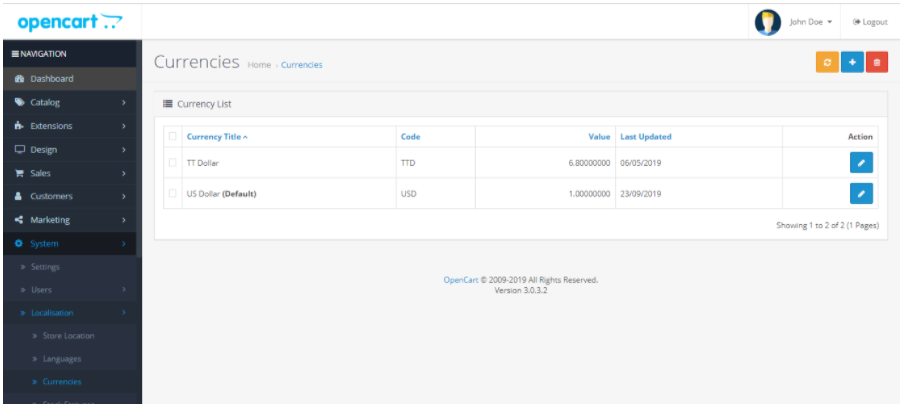
- Currency Title: TT
- Dollar Code: TTD
- Symbol Left: $
- Decimal PLaces: 2
- Value: 6.80
- Status: Enabled
Click save
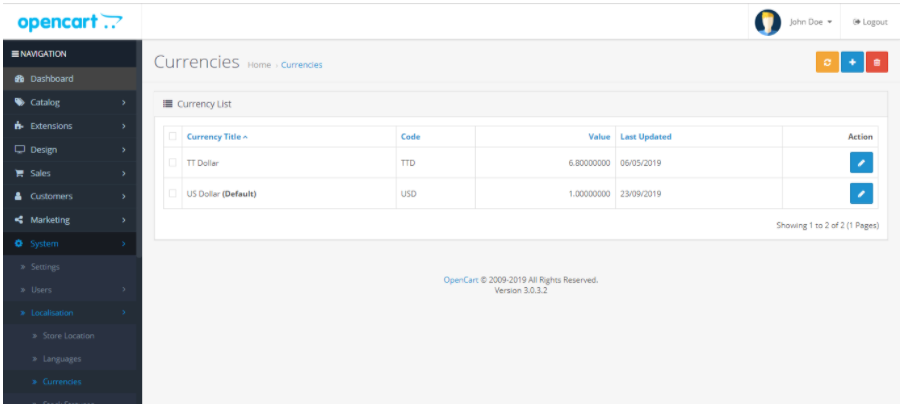
NB: The merchant is responsible for changing the value of the exchange rate which is used to calculate the total to be paid in TTD. If the base store currency is TTD, this value is 1 by default.
More information coming soon
More information coming soon
