WiPay WooCommerce Credit Card Plugin
Credit Card Acceptance Guide (Jamaica)
This page outlines how to integrate WiPay’s WooCommerce Plugin into your WordPress website using a plugin from the WordPress Store so customers can pay via Credit Card and you can have the money deposited to your bank account.
Please note, the plugin is dependent on your website having WooCommerce installed and configured on your WordPress-based website.
Features of Plugin
Woocommerce Credit/Debit Card Plugin - Version 2.1.0
1. Payments now use WiPay's new platform-dynamic transaction engine.
- Enhanced WiPay Account validation.
- Extended currency support:
- `BB` platform; `USD` currency supported.
- `JM` platform; `USD` and `JMD` currencies supported.
- `TT` platform; `USD` and `TTD` currencies supported.
- Improved error reporting.
- Improved Transactional processes:
- Now, your `WooCommerce Orders` will always have a WiPay `Transaction ID` when your Customers use our Payment Gateway at Checkout.
- WiPay `Transaction IDs` are used for querying Transaction statuses, requesting refunds, etc.
- One `Transaction ID` for everything; you will always see successful payments on your WiPay Dashboard under the same Transaction ID as the WooCommerce Order.
- Improved Transaction recovery:
- You can now resolve occurrences where your Customer was charged, but your WiPay Dashboard and/or your WooCommerce Order status do not indicate a successful payment.
- Use `Manual Verify` to update your WooCommerce Order to the correct status.
- Updated `Fee` calculation and handling.
- Transaction `Fee Rates` are now directly linked to your LIVE WiPay account.
Merchants can now enforce `Advanced Security` at Checkout (LIVE environment ONLY)
- Always-on 3DS authentication.
- AVS (Address Verification Service) enabled eCommerce.
- NOTE: TT and BB platforms only. Support for AVS on JM platform coming soon.
- Enhanced anti-XSS measures.
- Enhanced data encryption using AES-128-CBC.
- Enhanced fraud protection and preventative measures.
Revised and improved the `Hash` check verification for payments
- You can now see failed `Hash` check occurrences in the `Transaction Details` on the WooCommerce Order dashboard. -
- Users are notified on-screen if the `Hash` check failed after payment, on the Thank You page.
Updated the Transaction Response layout for better visibility and theme consistency.
Added the ability to `disable` showing the WiPay Transaction Fee at checkout.
- This is useful in cases where this feature negatively impacts other WooCommerce plugins and/or other custom integrations on the Merchant's site.
Updated the Settings Page UI
- Added a new, larger "Save & Reload" button.
- Settings are now listed alphabetically.
- Settings are now prioritized into Sections.
Steps to Follow
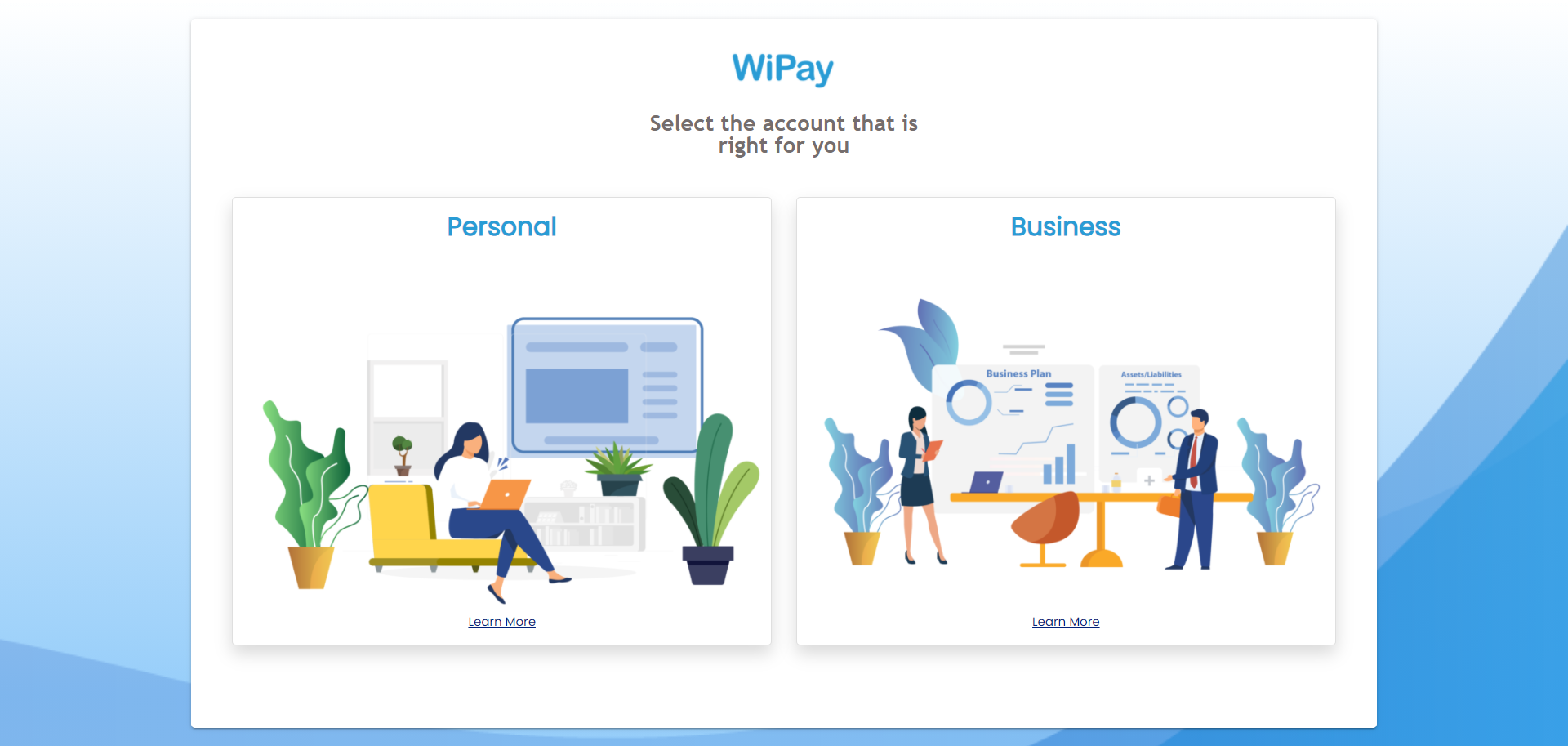
Select the Business account to have access to our integration settings.
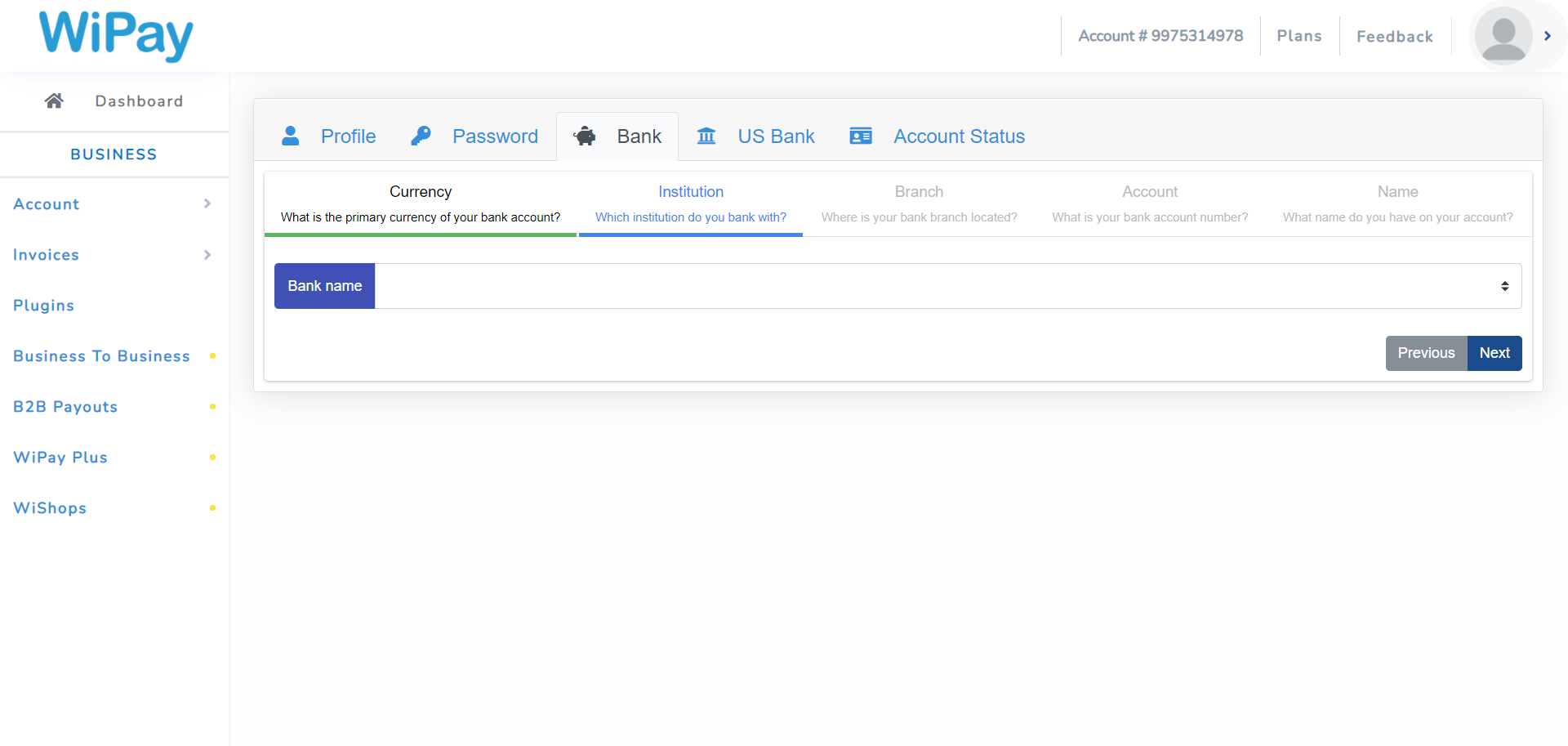
When in your main dashboard, select the profile button on the top right side of the navigation bar and select Profile. This would take you to the page in the screen shot above. Select Bank and full out the information for your local currency (JMD).
We wire transfer within 3 days to the following banks:
- The Bank of Nova Scotia Jamaica Limited
- Citibank, N.A.
- First Global Bank Limited
- FirstCaribbean International Bank (Jamaica) Limited
- JMMB Bank (Jamaica) Limited (formerly JMMB Merchant Bank Limited)
- JN Bank Limited (formerly Jamaica National Building Society)
- National Commercial Bank Jamaica Limited
- Sagicor Bank Jamaica Limited
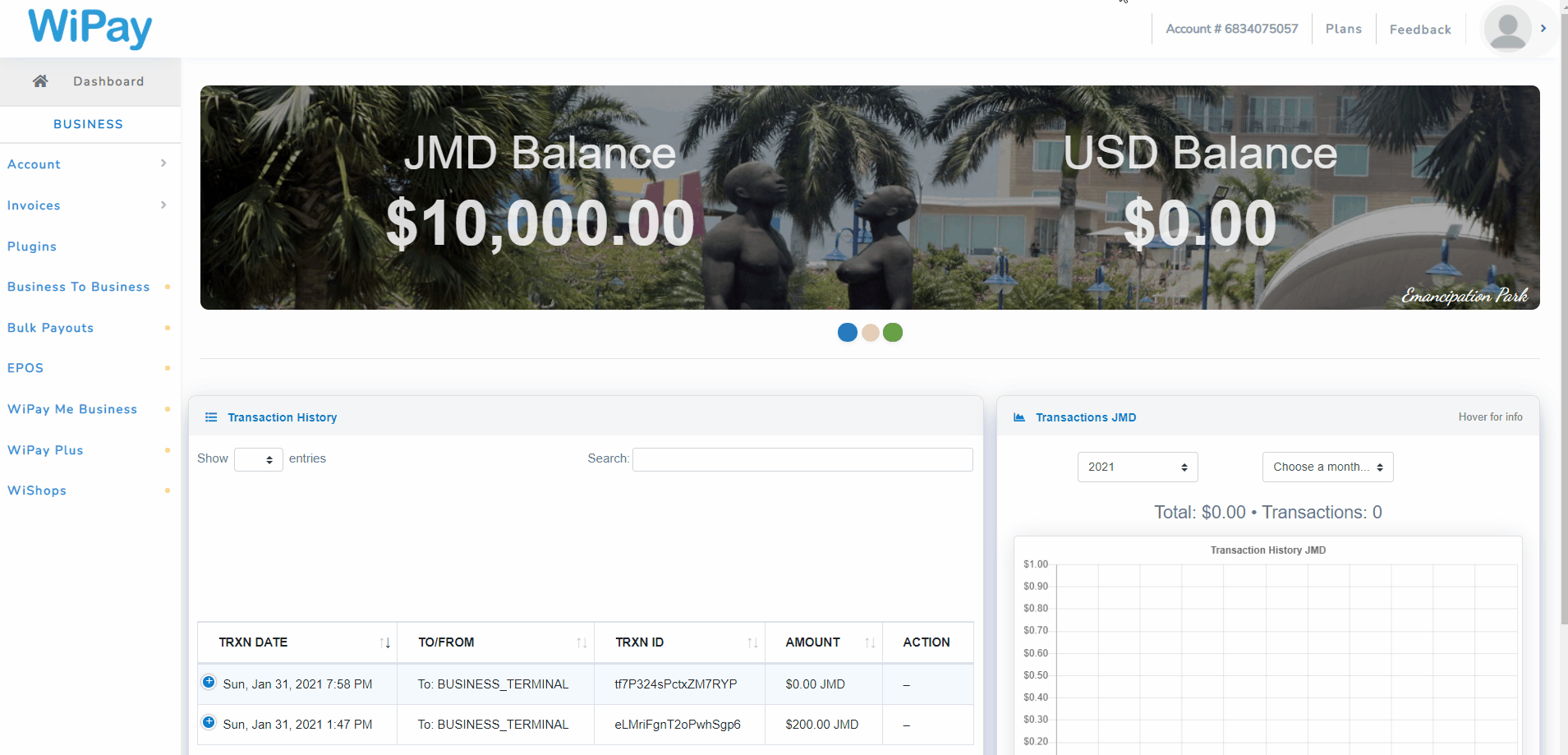
To get the API / Merchant Key, proceed to the section that says Developer in the top right side dropdown button. This would take you to a page where you would need to full out your website domain and your API key would be generated.
The merchant key will be used to verify each transaction. Every transaction produces a unique hash. The developer should verify this hash using their merchant key.
Click the link below to download the WiPay WooCommerce Plugin
NB: Pay attention to where the file is saved after downloads
Once downloaded, you can install it to your WordPress site as follows.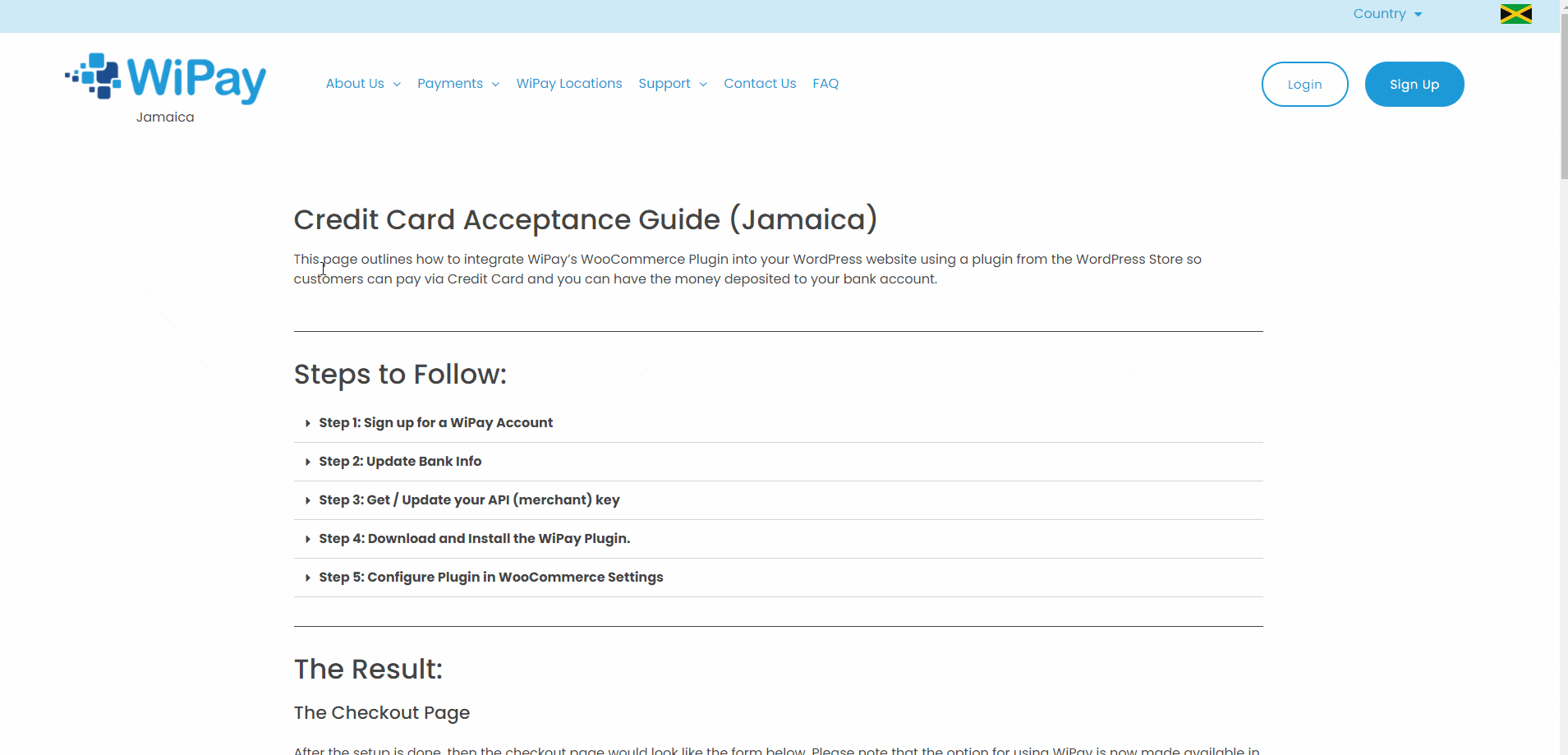
Install and configure the WooCommerce Plugin from the WordPress Store then setup the WiPay Plugin using the following parameters below.
- Enable Plugin Check box
Allows you have this payment option show up on checkout or not - Sandbox Mode
Allows for thorough testing of the plugin
NB: Must use the provided sandbox credentials for testing. - Platform
You must choose the platform of your WiPay Account. - Currency
Your currency will be set to the default currency of your store. - Advance Security
Highly recommended especially if you have large transaction amounts or large transaction volumes.
NB: This is only enabled for LIVE environment and will not work in SandBox mode. - Autocomplete
Upon successful payment, the transaction status will change from Pending to Complete if enabled, otherwise, the transaction status will be Processing. - Fee Structure
Allows you to decide who pays the WiPay Transaction fees. - Fee Structure Display
Allows you to display the fees at checkout - Image Size
Allows you to choose the size of the logos - Enable Logging
Transactional data is logged for tracability in case there's a need for developer intervention.
Please Note where to obtain the required fields in the table below.
| WiPay Developer ID | This is your WiPay Account Number |
|---|---|
| API Key | This is found in your Profile- Developer section |
The Result:
The Checkout Page
After the setup is done, then the checkout page would include the WiPay Payment option. Please note that the option for using WiPay is now made available in your checkout page.
The Payment Process
Customers are redirected to a secure hosted checkout page where they would enter their Credit Card information. Once the payment process is complete. The user is redirected back to your shop with a success or failed transaction result. An email is sent to you and the customer stating the transaction details and the reason for success or fail.
Note that all reporting in the WiPay Dashboard is disabled for Sandbox Processing.
Test (sandbox) Cards for Hosted Page
| Card Type | Card Pan Number | Expiry Date | CVV Number |
|---|---|---|---|
|
VISA |
4147 4630 1111 0125 |
12/25 |
977 |
| MasterCard | 5239 2907 0000 0069 | 12/24 | 979 |
| VISA |
4147 4630 1111 0125 |
12/18 | 123 |
Test (sandbox) 3DS Password
| 3DS Password | Secret!33 |
|---|
